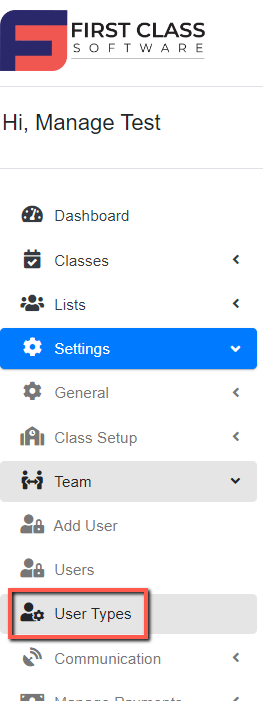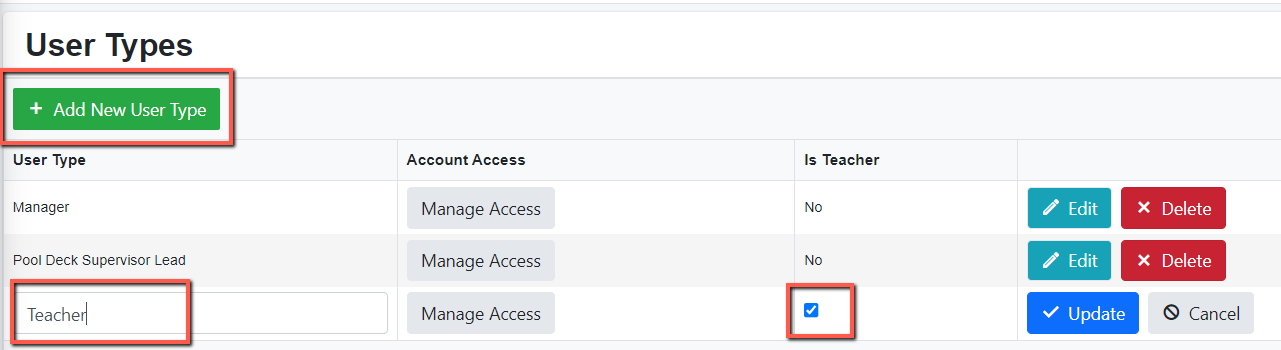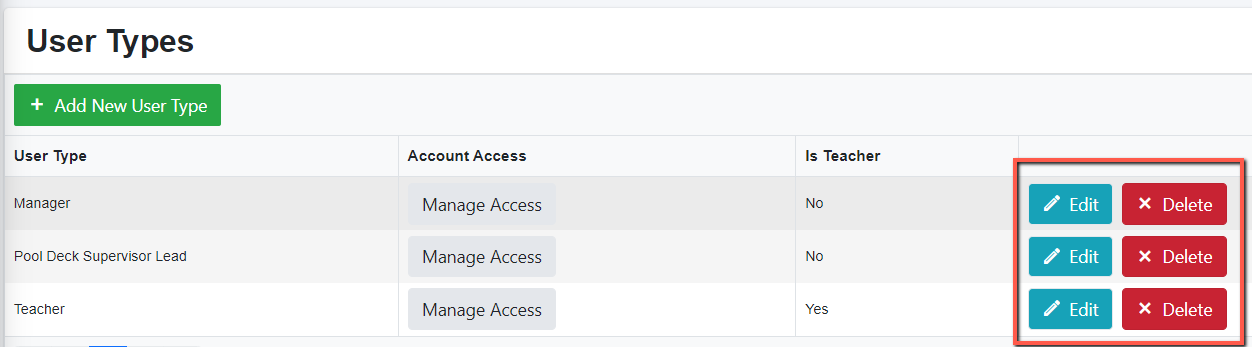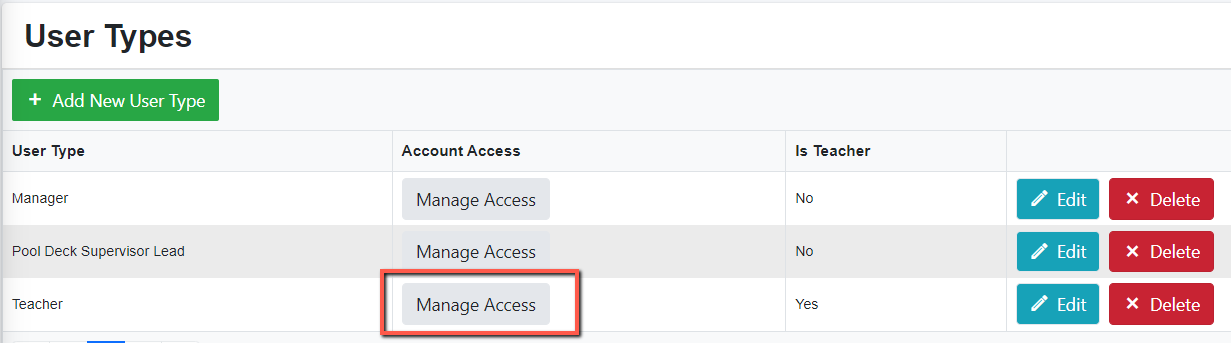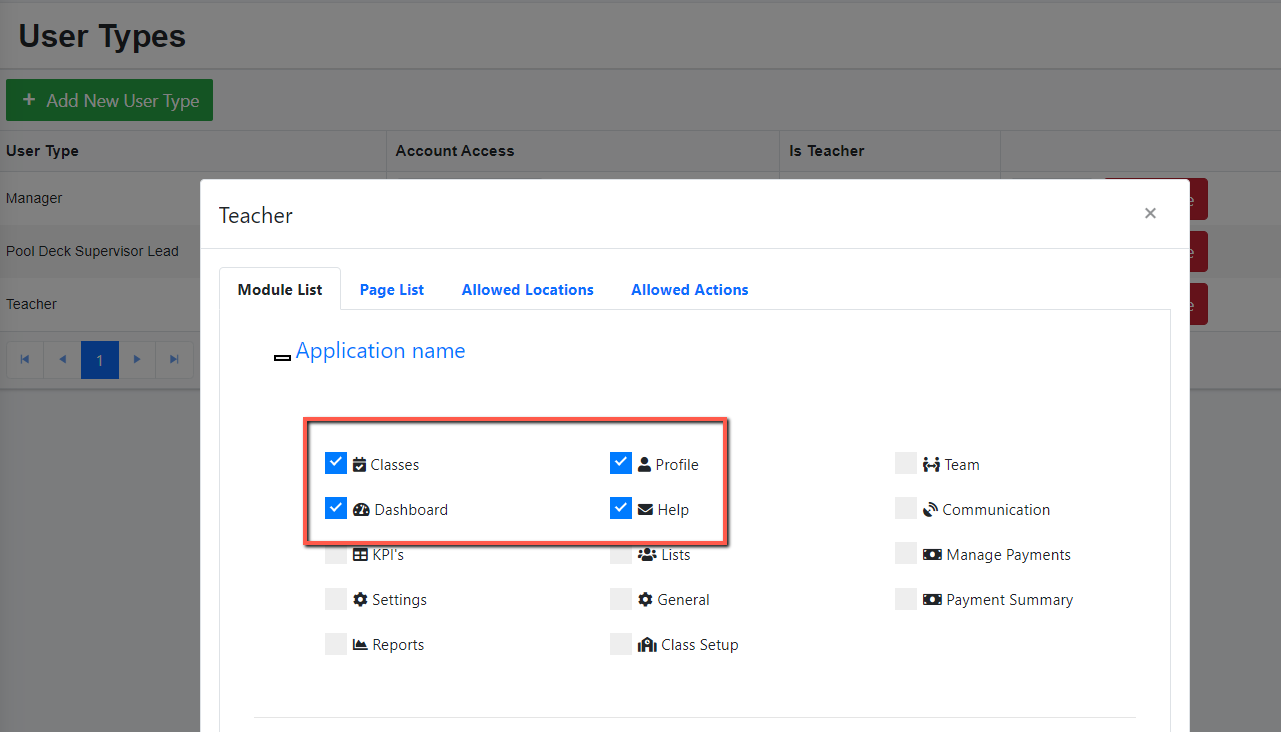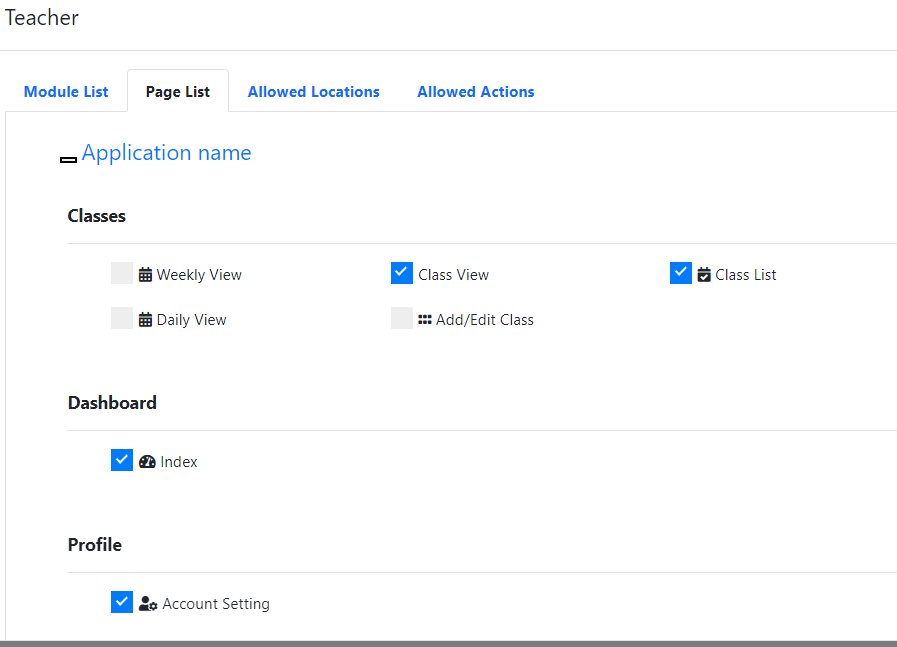How to add staff user types
A user type dictates what functionality a user can access via their login.
For example, a Teacher may only have access to a few features and actions whilst a manager or admin may have access to almost all functionality.
The user-type settings are only available via the admin or manager-level logins.
To set up a user type, go to the Settings menu, then under the Team tab, select User types.
To add a user type, click “Add New User Type”. Enter the name of the user type you wish to create - Eg. Teacher, Manager, etc.
If you’re creating a teacher user, tick the box that says “Is Teacher”. Click the Update button to save the new term.
NOTE: For the teacher, it will show all their classes, regardless of their locations.
You will see a list of created user types. If you wish to edit or delete any user type, you may click the Edit or Delete button.
To enable access for the user type, click “Manage Access” beside the user.
Tick on the boxes beside the feature that you want the user to access. The example below shows features for the Teacher user type.
Once you tick the boxes, it will automatically save. Once done, just close the pop-up page.
NOTE: There are instances where a user has 2 logins, a teacher and a manager login.
If the user is using a manager login, make sure that the user type is not ticked as a teacher for her manager login like the example below.
It should be Is Teacher = NO
If she also teaches, she will need a second profile as a Teacher.
She would just log in via the manager login, but the teacher one can be a dormant login that is just used to assign her as a teacher of a class.
As she will have two profiles, she can just use a dummy email for the dormant teacher profile.
Was this article helpful?
That’s Great!
Thank you for your feedback
Sorry! We couldn't be helpful
Thank you for your feedback
Feedback sent
We appreciate your effort and will try to fix the article