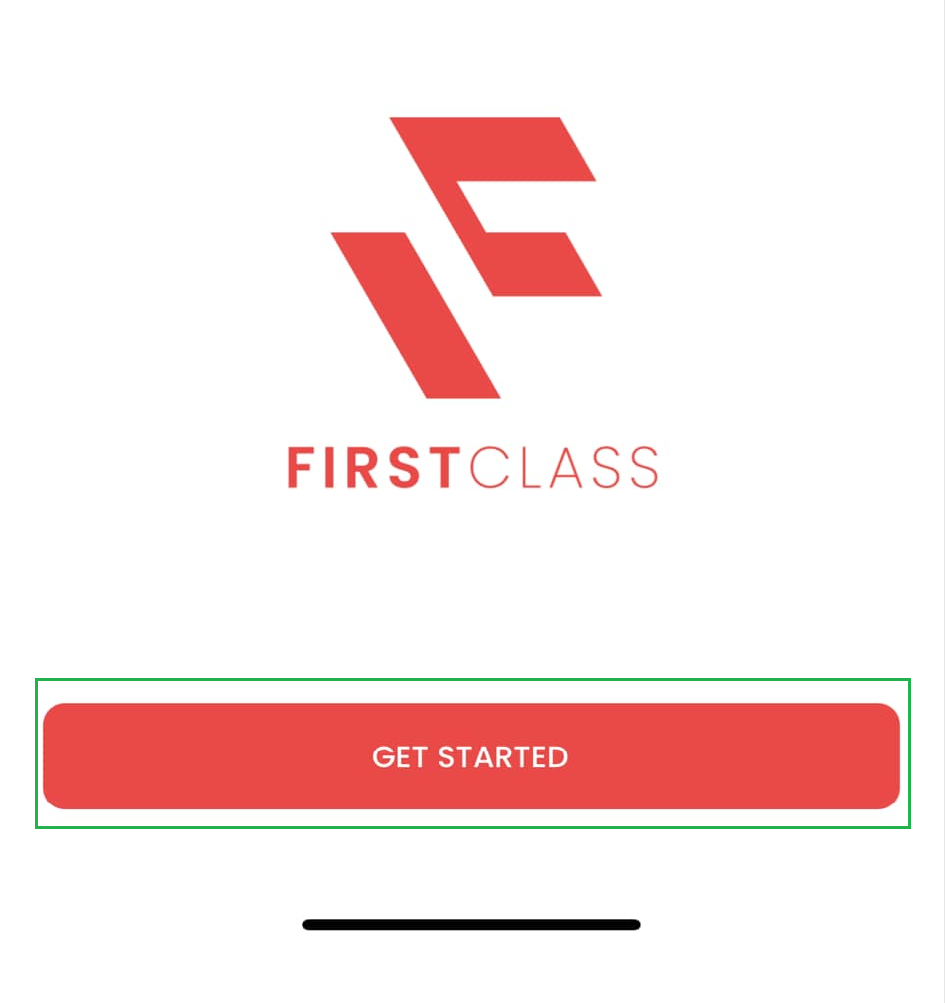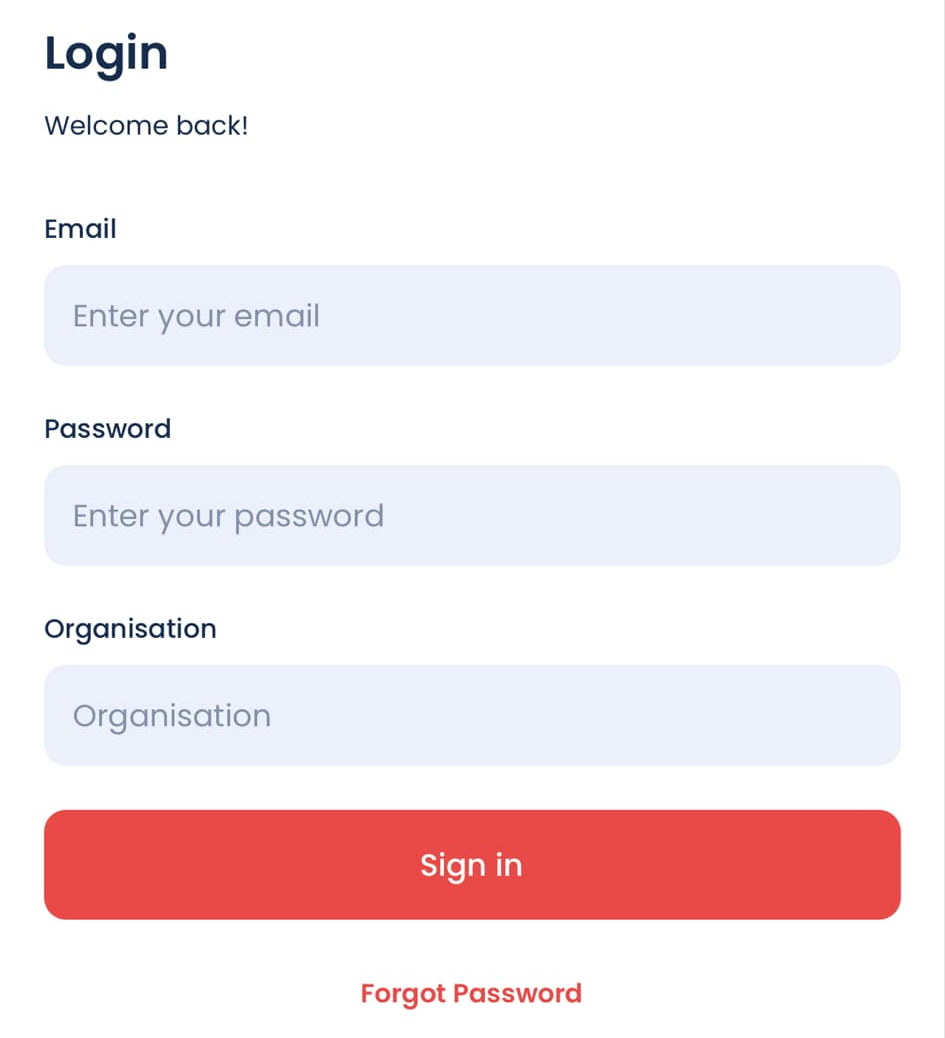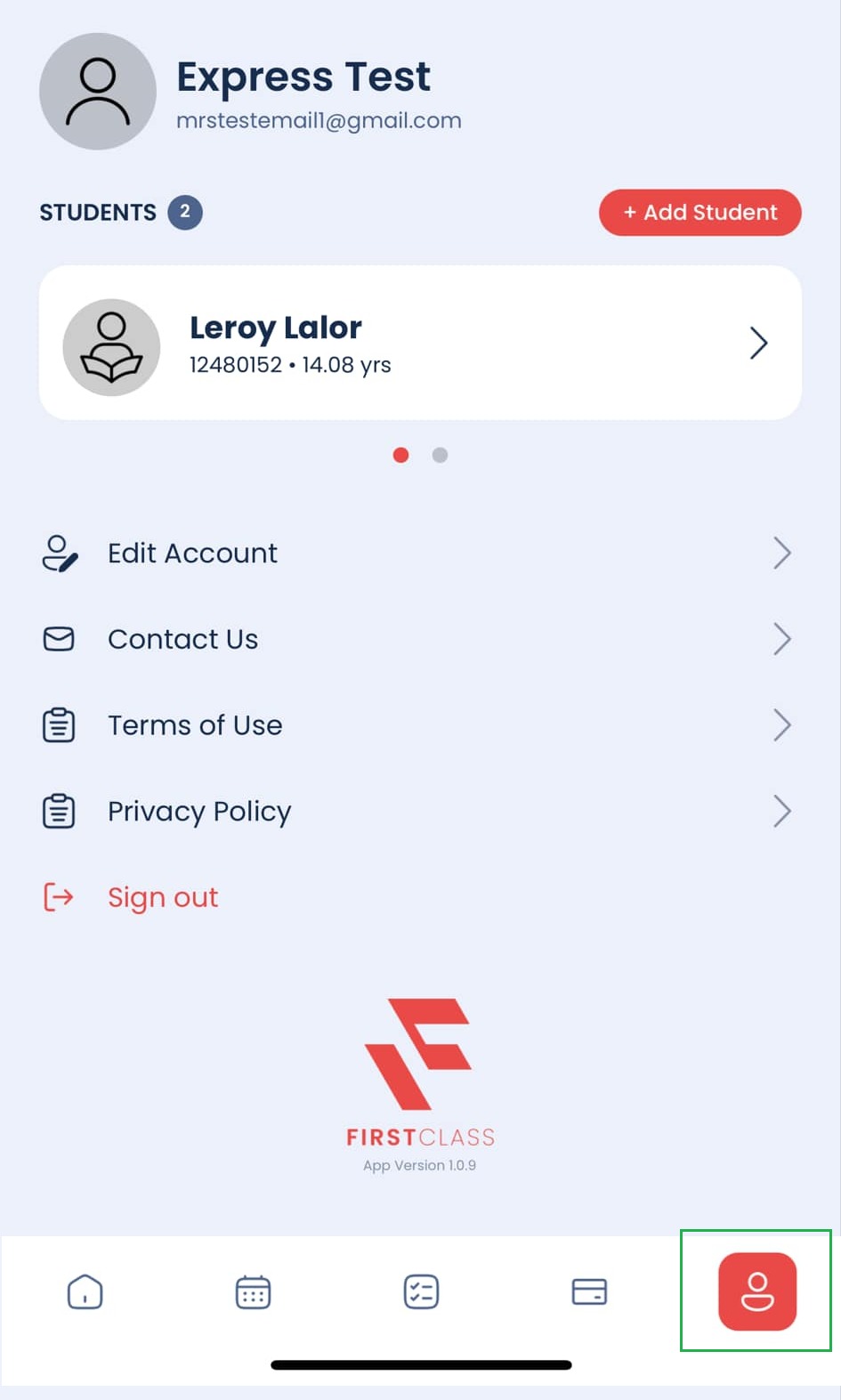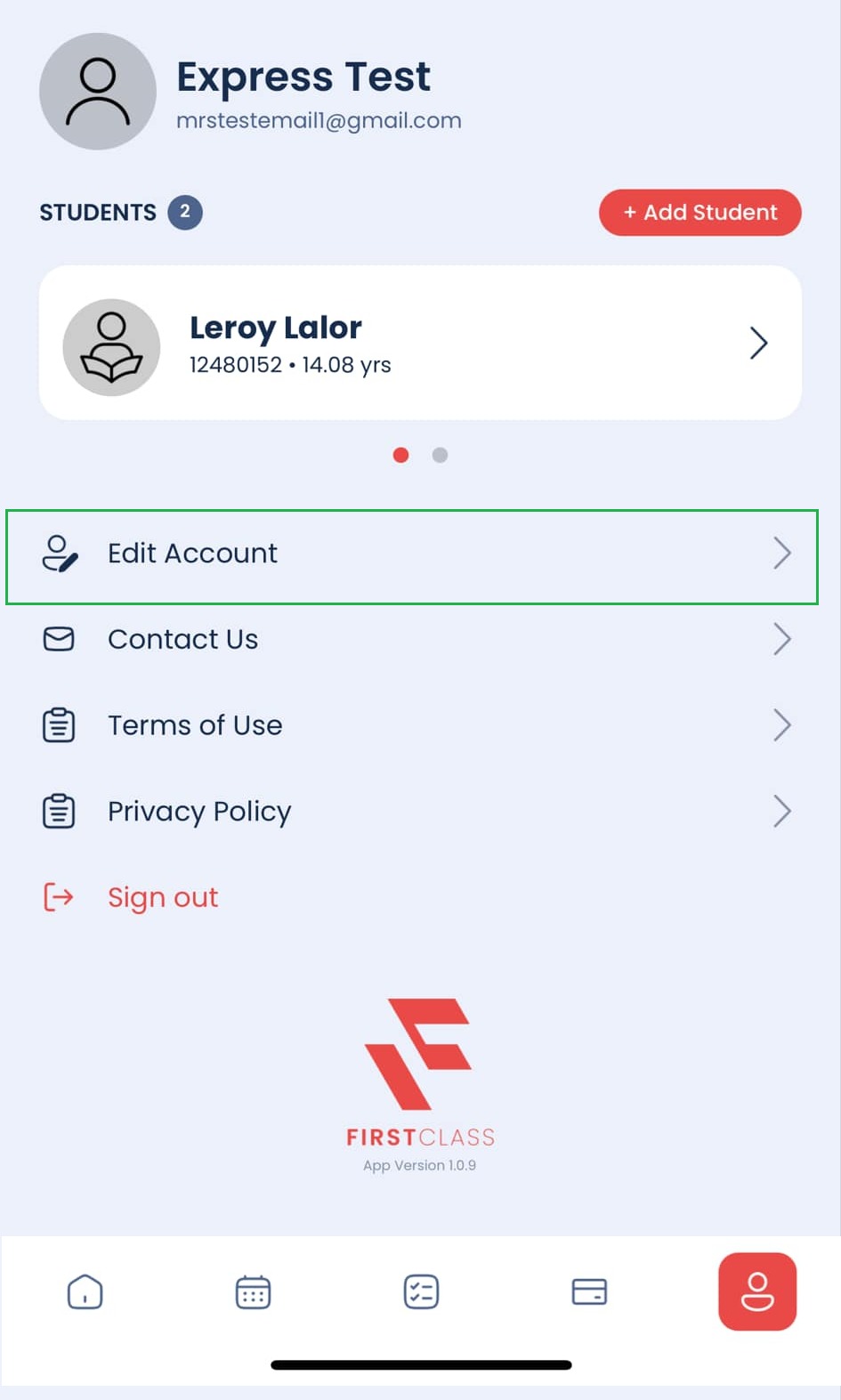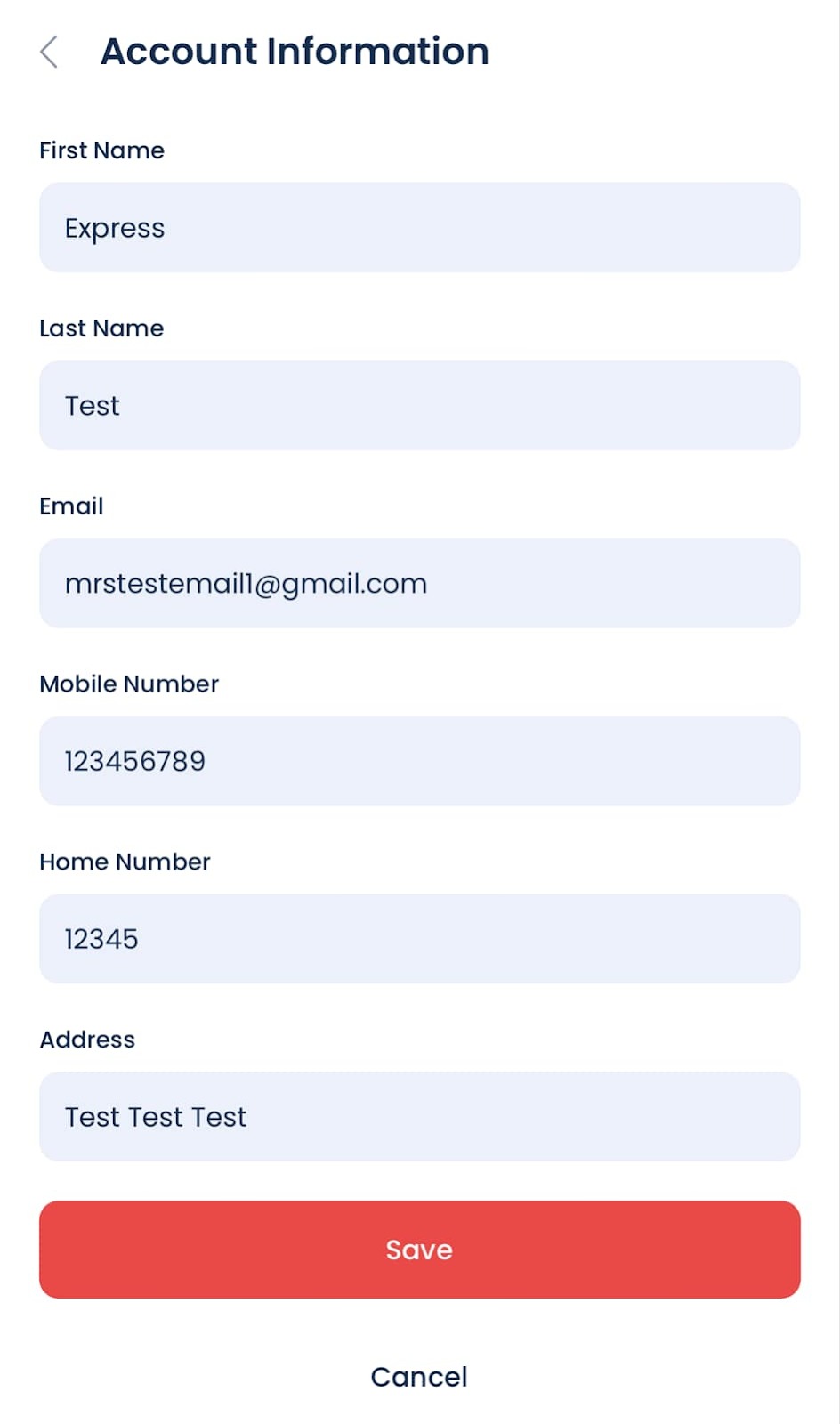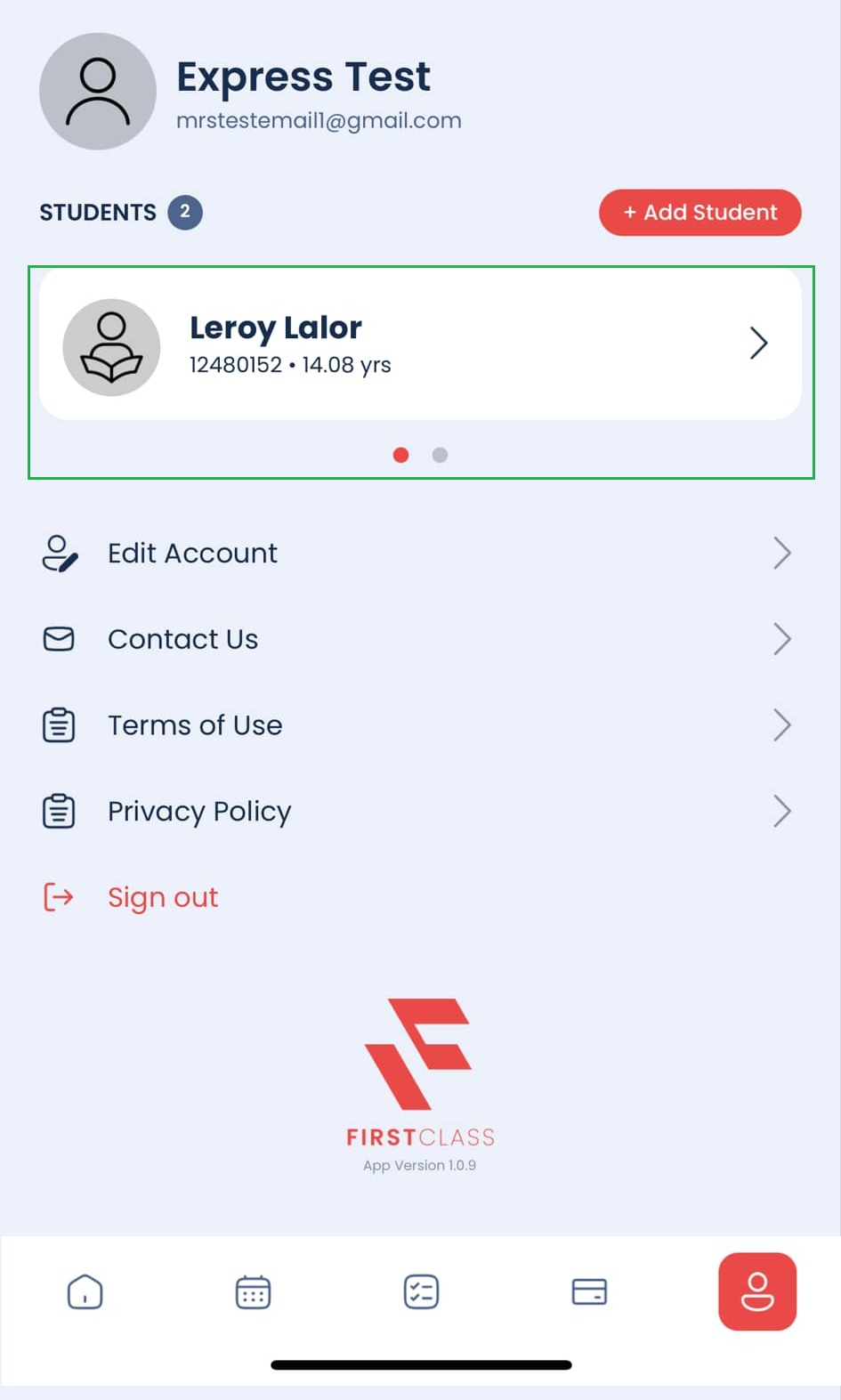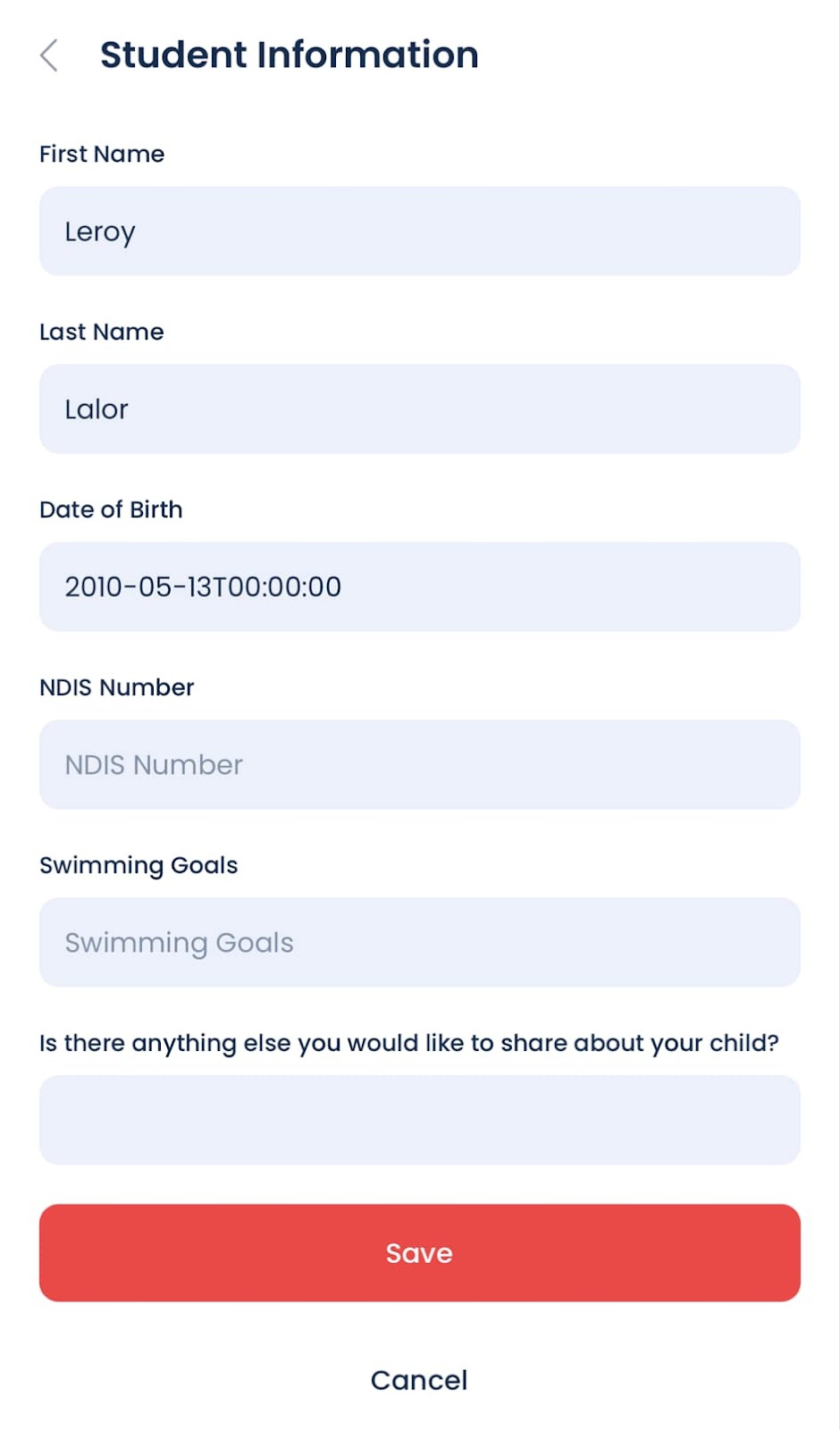This article will show you how to update your contact information using the mobile App.
Keeping your information up to date ensures smooth communication and accurate records.
Follow the steps below to make changes to your contact information:
Step 1 - Launch the First Class App on your device and click "Get Started" to proceed.
Step 2 - Enter your email and password, then click Sign In.
Note: If you don’t know what to write under organisation, please contact your facility to get this information.
Step 3 - Navigate to the Profile section (see highlighted).
Step 4 - Click "Edit Account". This will open the Account Information page.
Step 5 - You can update the following information:
First Name
Last Name
Email
Mobile Number
Home Number
Address
Step 6 - Once done, tap Save to confirm the changes.
Updating Student Information
If you have more than one student, swipe left or right to switch between students.
Step 1 - Click on the Student’s Name. This will open the Student Information page.
Step 2 - Edit Student Details. You can update the following:
First Name
Last Name
Date of Birth
NDIS Number
Swimming Goals
Additional Information about the child
Step 3 - Once done, tap Save to update the information.
Was this article helpful?
That’s Great!
Thank you for your feedback
Sorry! We couldn't be helpful
Thank you for your feedback
Feedback sent
We appreciate your effort and will try to fix the article