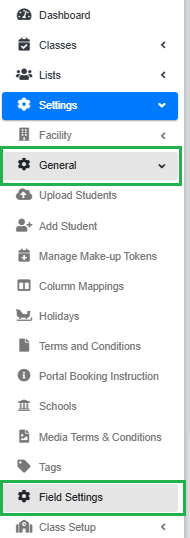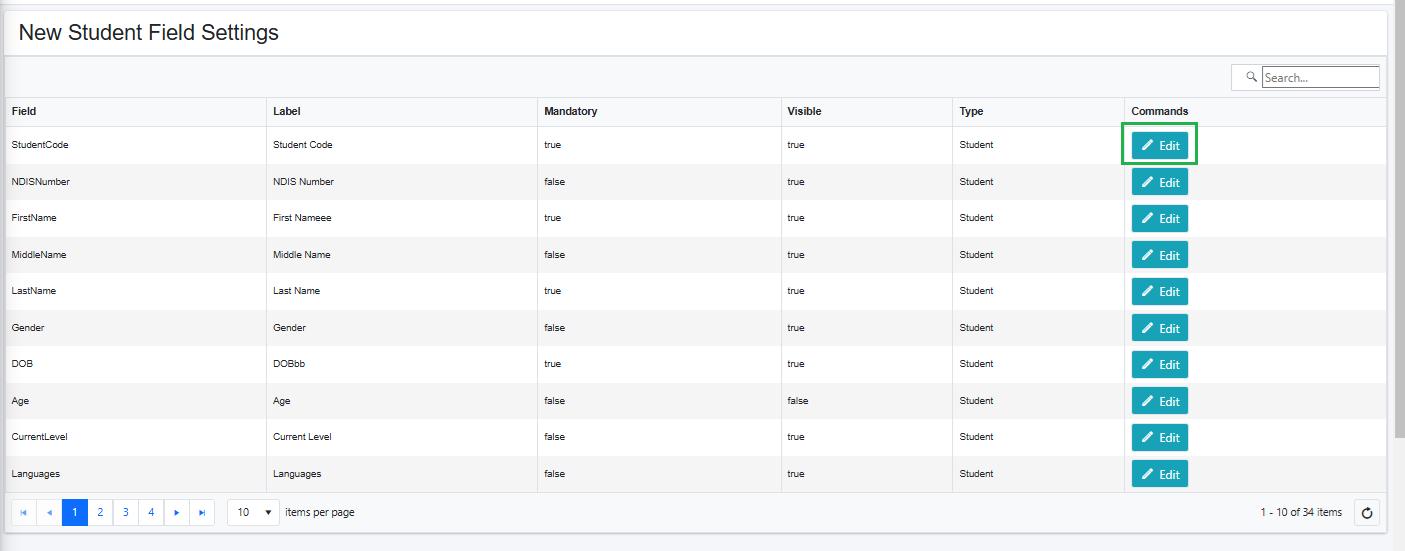How to Manage Form Field Settings
This article will show you instructions for managing field settings in First Class.
Field settings allow you to customize, add, or modify form data fields to meet specific needs. By configuring field settings, you can control which fields are visible, not visible or mandatory.
Follow these steps to manage your field settings effectively:
Step 1 - Under Settings, go to General and click Field Settings.
Step 2 - Find the field you want to update or change, then Click Edit next to the field.
Step 3 - Update Field Properties. You’ll see options to mark the field as Mandatory or Visible:
Mandatory: Check this box if the field is required. Users will not be able to proceed if this field is left empty.
Visible: Check or uncheck this box to control whether the field is displayed or hidden.
Step 4 - Save Changes. Once you’ve made your adjustments, click Update to save. your changes.
Was this article helpful?
That’s Great!
Thank you for your feedback
Sorry! We couldn't be helpful
Thank you for your feedback
Feedback sent
We appreciate your effort and will try to fix the article