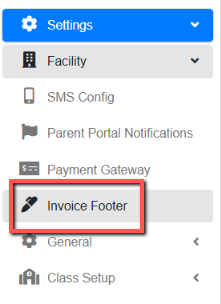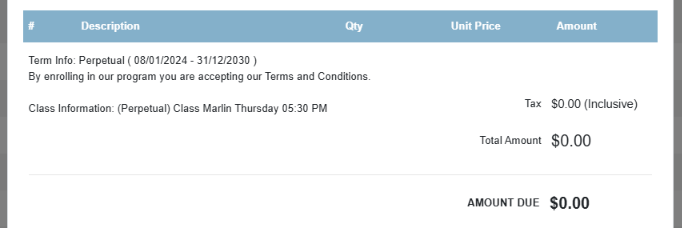This article will show you how to add details to your invoices like your address and Bank details by using the Invoice Footer feature.
Each facility can add a customized footer message/details on each invoice.
Here are the steps to follow:
Step 1 - Under Settings, go to Facility and click Invoice Footer
Step 2 - Enter the details you want to add and click on the Check button to save changes.
Step 3 - You can check the changes by opening any invoices.
If the facility doesn’t set up a message, it will display the default one below:
Below is an example of the Invoice footer for 1 of the facilities.
Has ABN and Address details.
Was this article helpful?
That’s Great!
Thank you for your feedback
Sorry! We couldn't be helpful
Thank you for your feedback
Feedback sent
We appreciate your effort and will try to fix the article