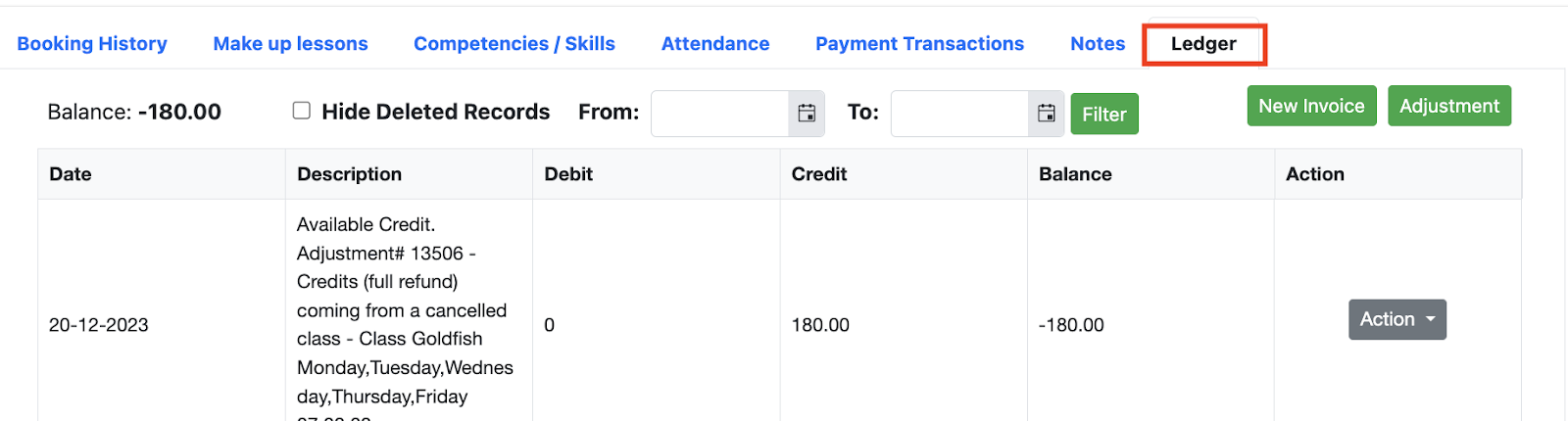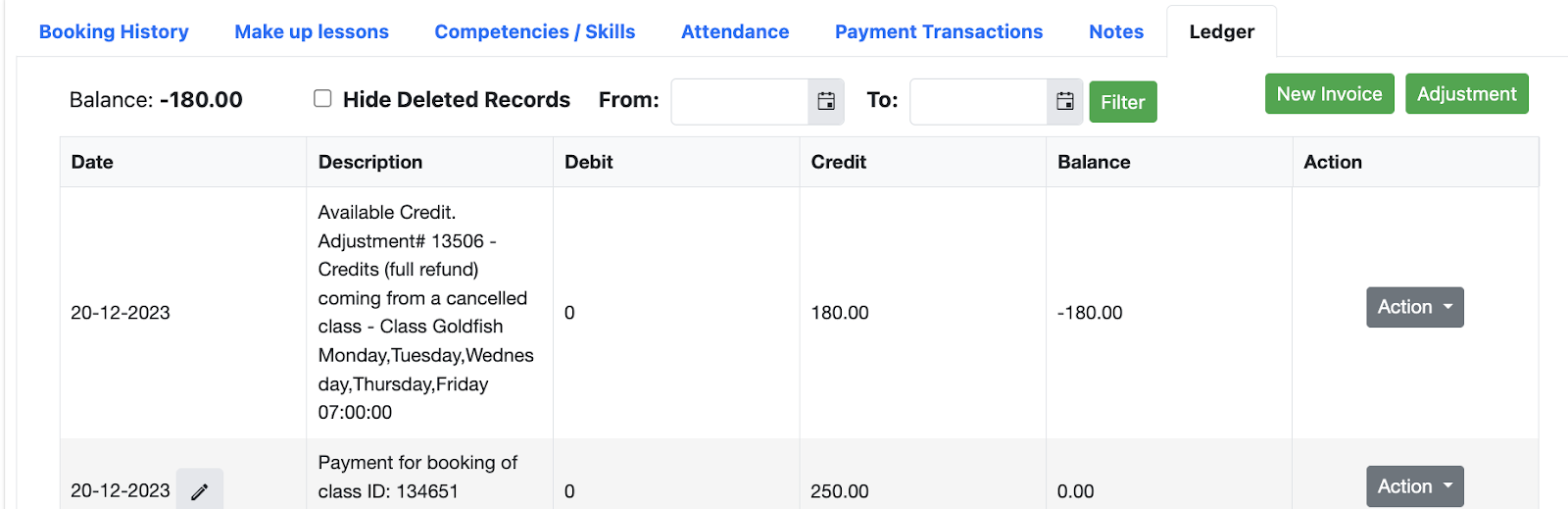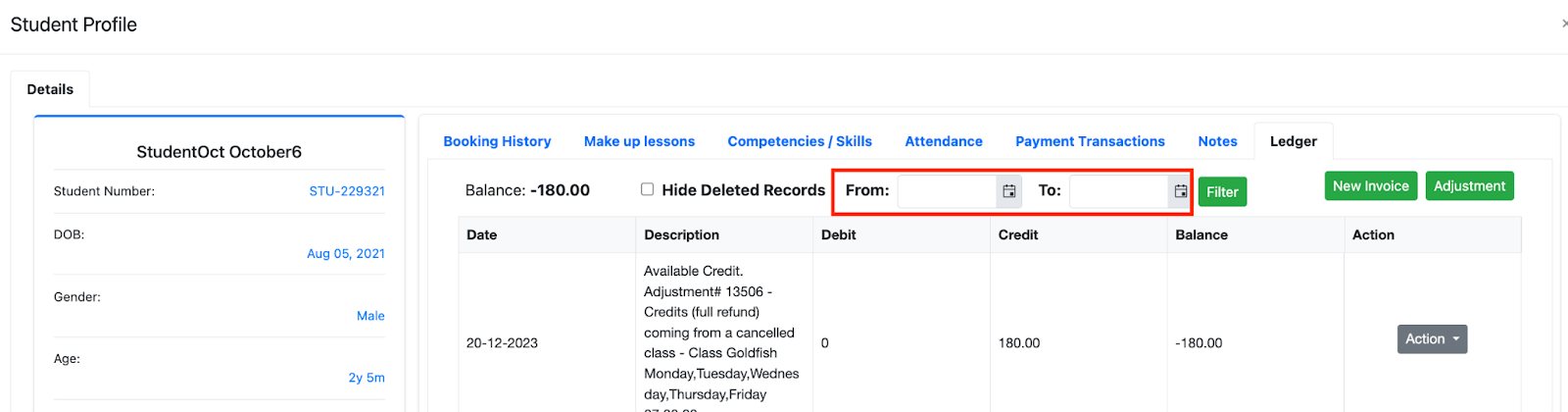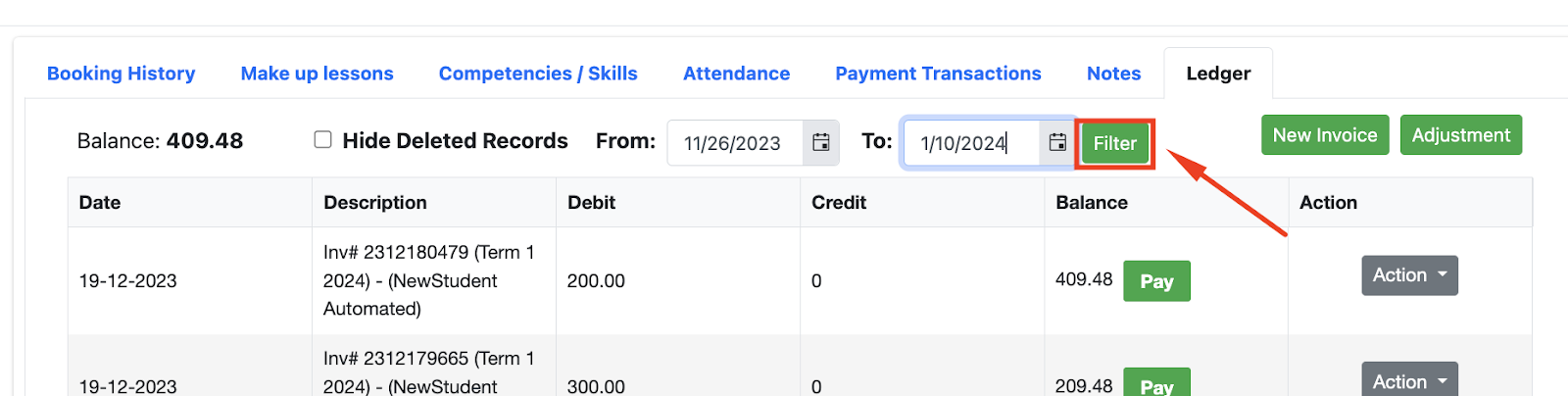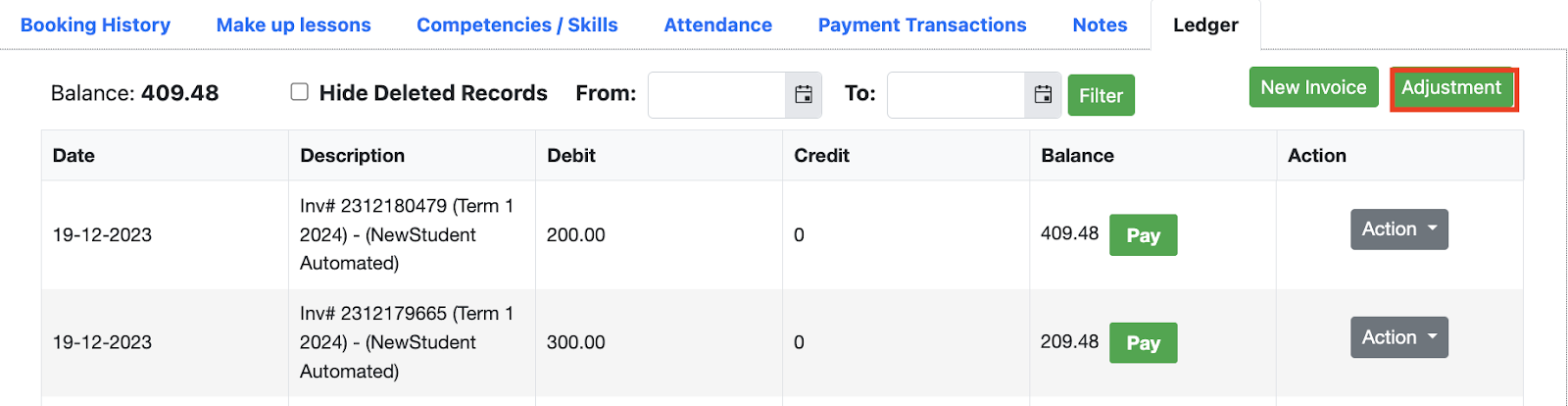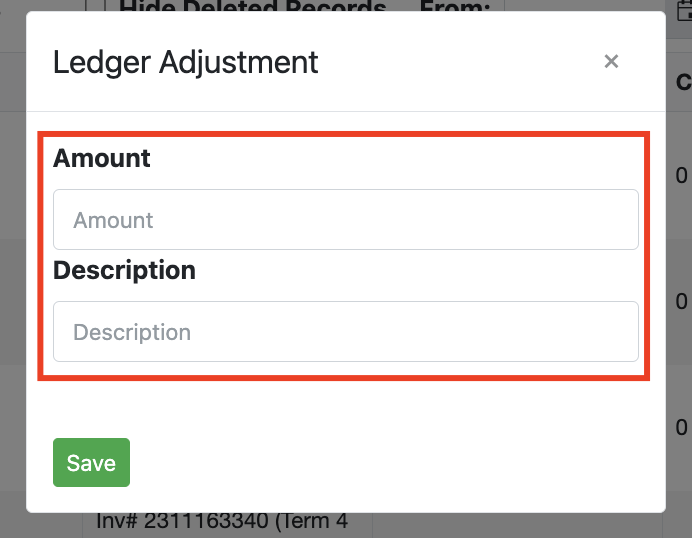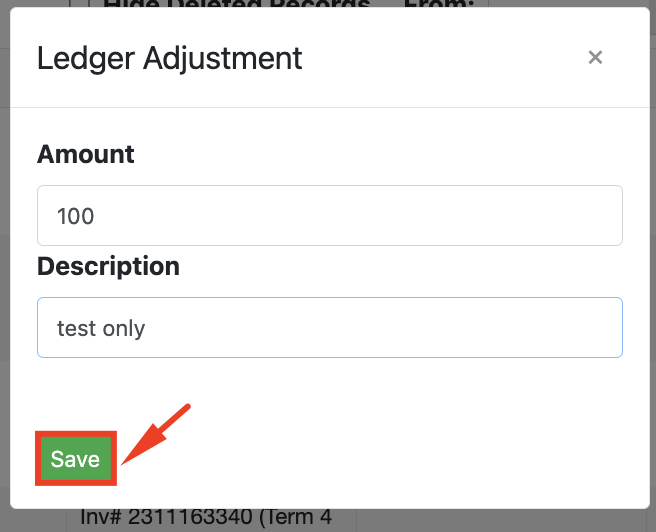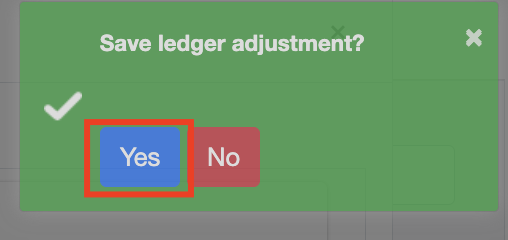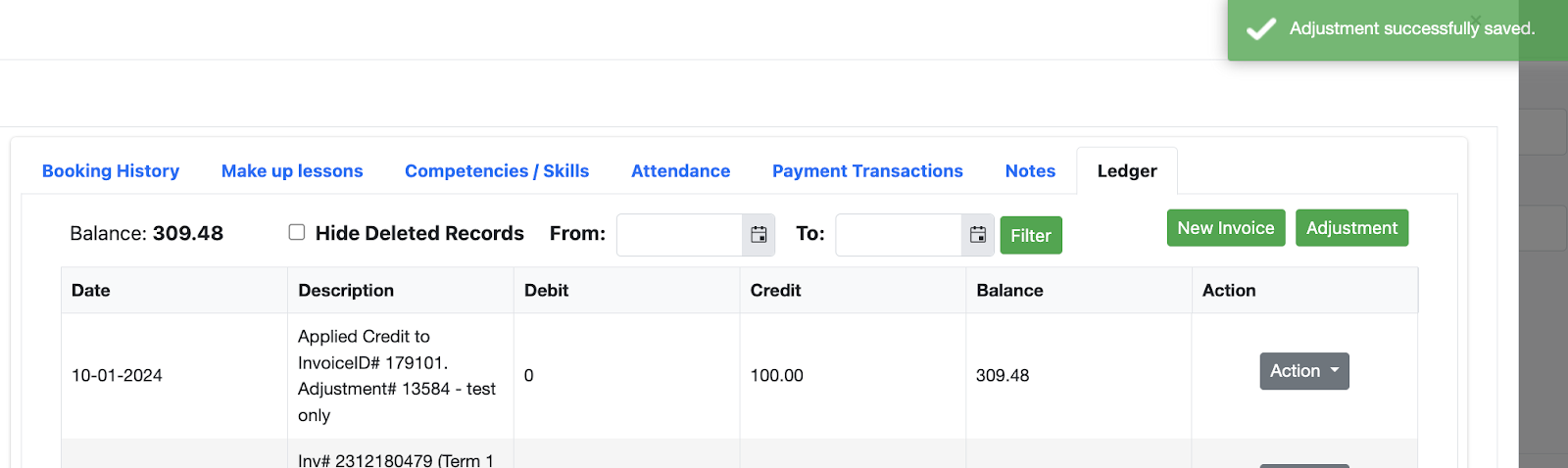How to make adjustments using Ledger under the Student Profile
The ledger tab view displays all invoices, transactions, and balances of the student.
To view the ledger of the specific student, follow the steps below:
Step 1 - In the Student profile, click the Ledger tab.
Step 2 - Then it will display all the transactions for the specific student. It will also compute the balance of the student that was posted in the upper left side of the modal.
To filter the date of the ledger, follow the steps below:
Step 1 - In the Student profile, under the Ledger tab, select the from and to date filter
Step 2 - Click the “Filter” button to filter. Then it will display the transaction made in the said date filter. Clicking back the button “Filter” will remove the date filter.
To create an adjustment, follow the steps below:
Step 1 - In the Student profile, under the Ledger tab click the button “Adjustment”.
Step 2 - Input the amount and the description in the field.
Step 3 - Click the button “Save”.
Step 4 - It will prompt a notification, then click the “Save” button to proceed.
Step 5 - The adjustment is now saved and displayed in the system as Credit.
Was this article helpful?
That’s Great!
Thank you for your feedback
Sorry! We couldn't be helpful
Thank you for your feedback
Feedback sent
We appreciate your effort and will try to fix the article