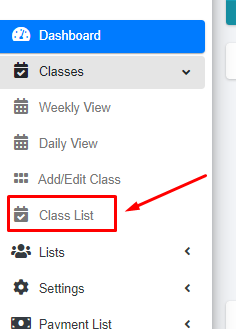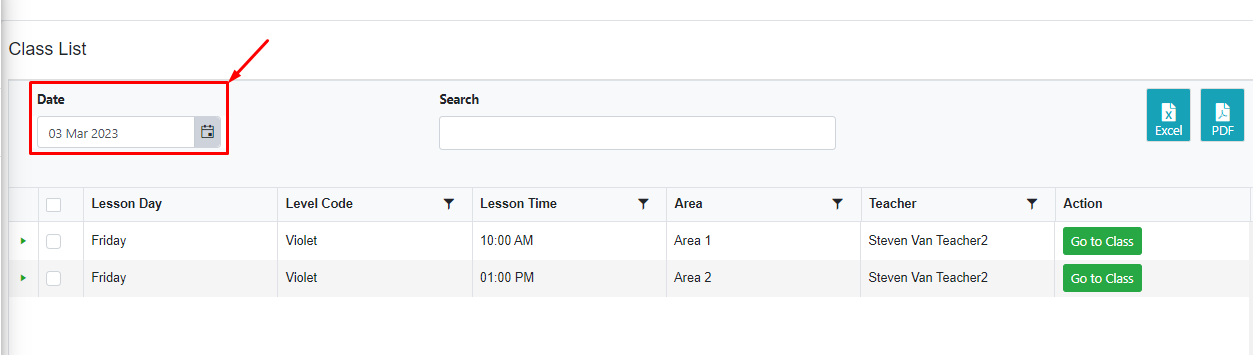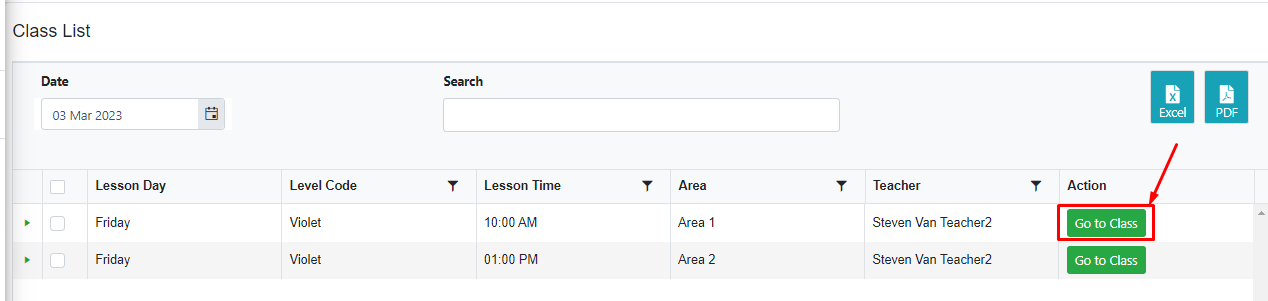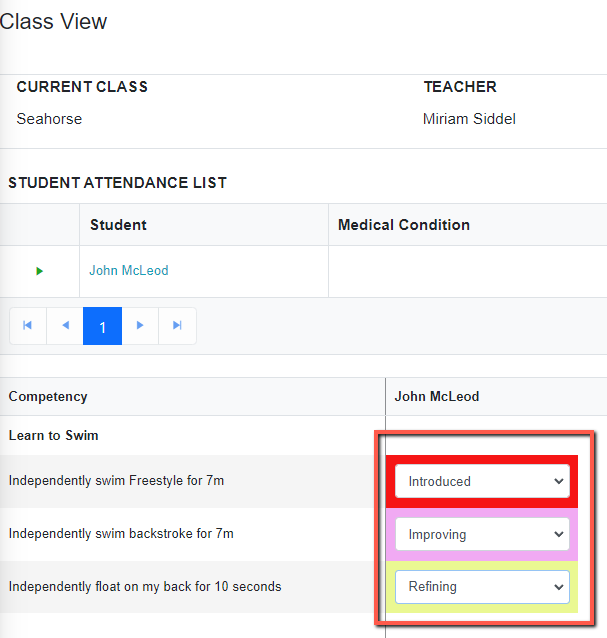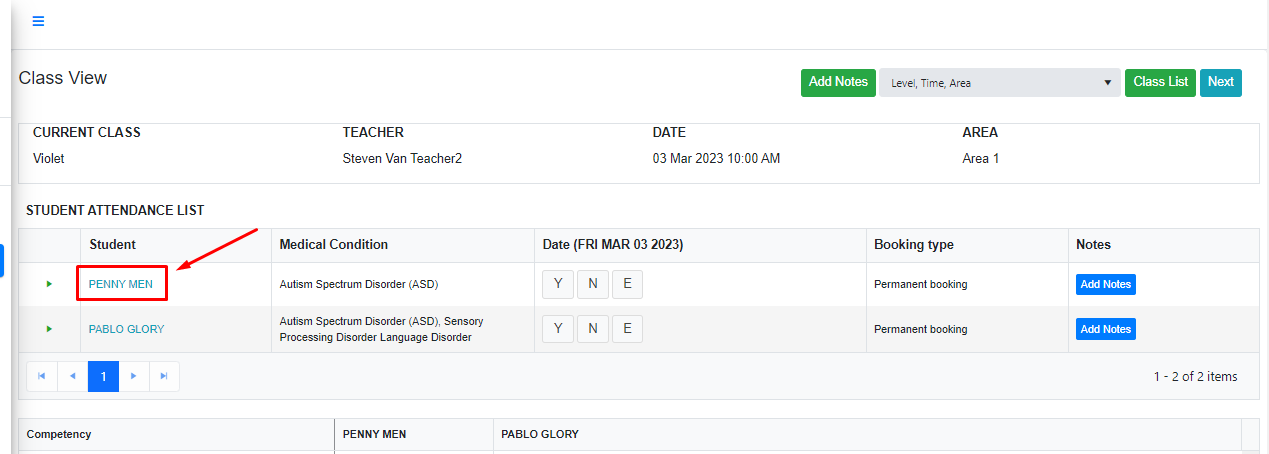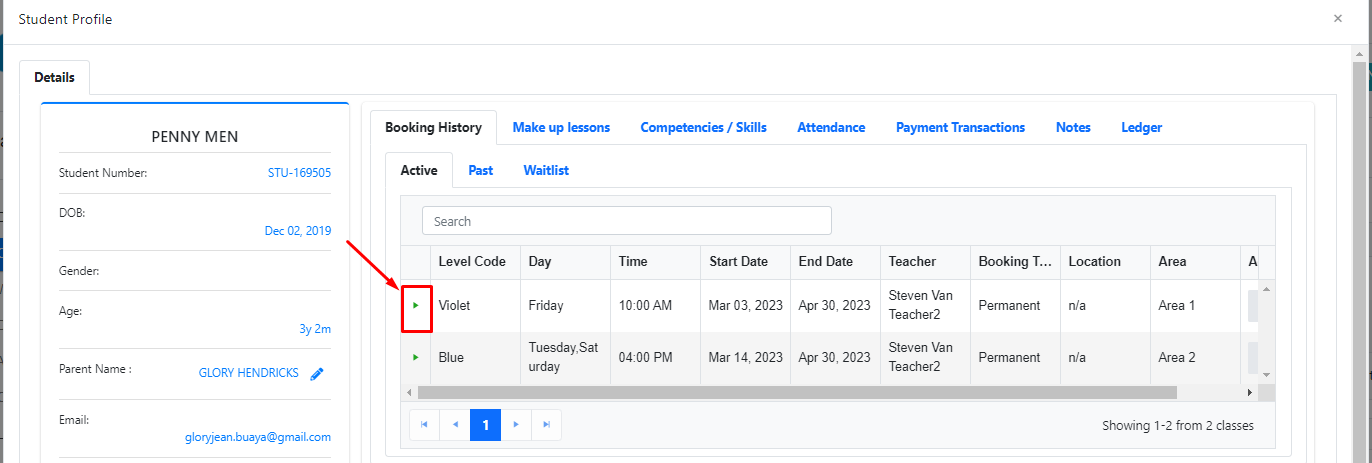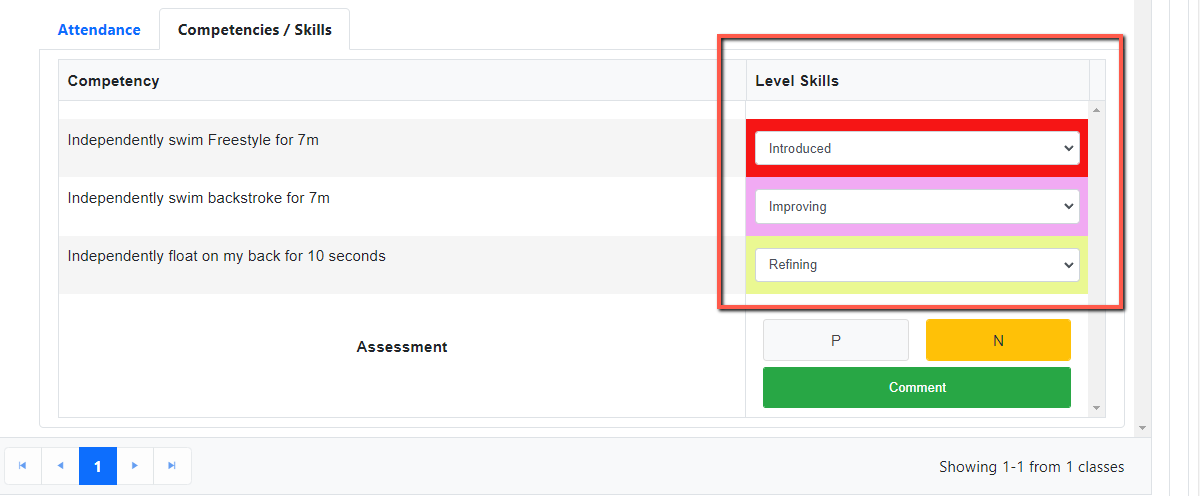This article gives you the steps on how to mark Skills Grading.
Marking skills grading in the Class view page
Step 1 - Within the Classes menu, click “Class List”.
Step 2 - Select a date in the date field.
Step 3 - Find the class and then click the button “Go to Class”.
Step 4 - Find the student and mark their skills grading by choosing from the drop-down the appropriate grade.
Marking skills grading on the Student profile page
Step 1 - Students are everywhere in the system, just click the selected student and it will open their modal.
Step 2 - In the student profile modal, expand the class by clicking the arrow
Step 3 - Under Competencies/Skills, mark their skills grading by choosing from the drop-down the appropriate grade.
All done! The student skills grading is now saved.
Was this article helpful?
That’s Great!
Thank you for your feedback
Sorry! We couldn't be helpful
Thank you for your feedback
Feedback sent
We appreciate your effort and will try to fix the article