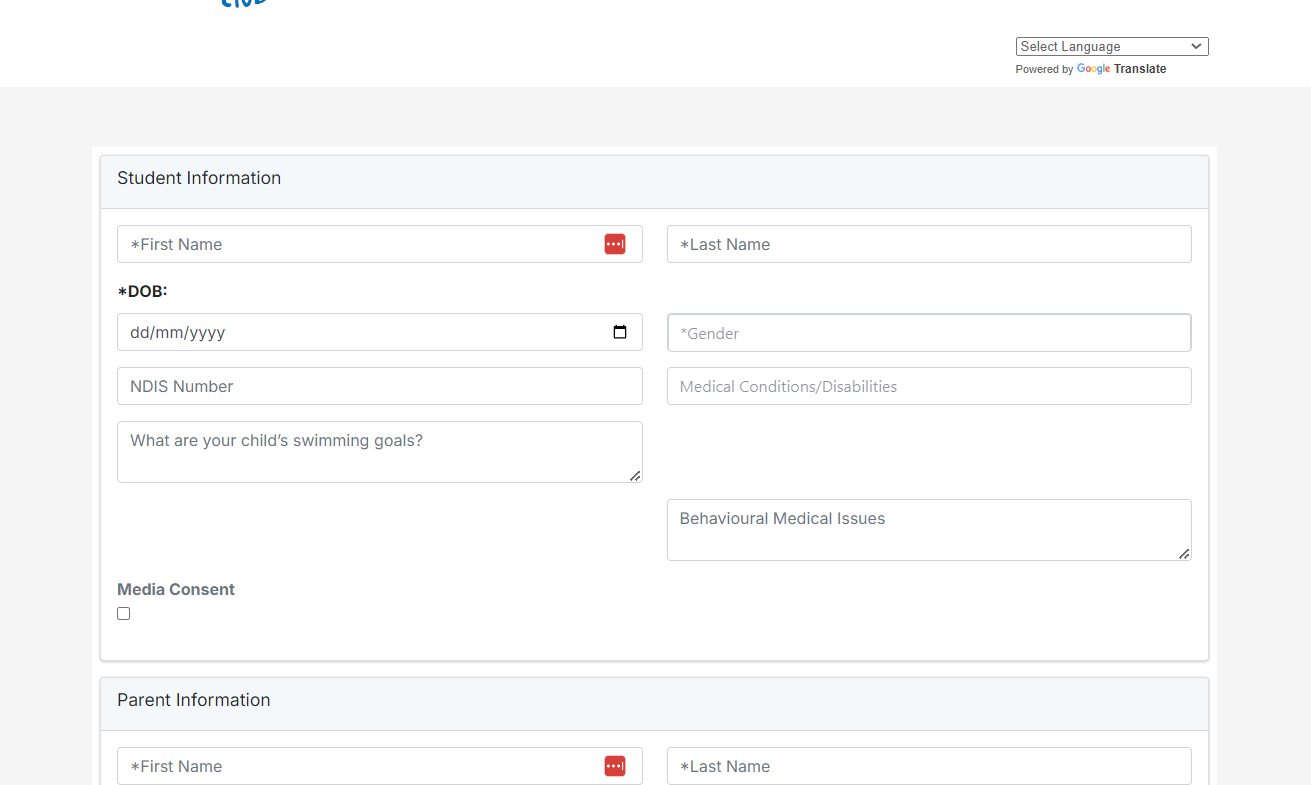First Class comes with a build in enquiry form to help you capture leads and drop them straight into First Class
This can help save considerable time in manual data entry.
It should be noted that the enquiry form is different from the online booking enrolment form and should be used to capture leads during the enquiry stage of the sales cycle.
Your accounts enquiry form can be found by adding /enquiry to your customer portal URL.
For example:
https://parent.firstclasssoftware.io/slug/enquiry
With slug being your assigned company slug name. (Found in account settings and the same as used for your customer portal.
Enquiry form functionality
You may wish to add a link to the enquiry form of your website to capture new leads
Leads can enter their contact information and the information about the student they wish to enrol.
Leads can submit more than one student into a single enquiry by opting to add another student after pressing the submit button.
What happens when a lead submits an enquiry?
When a lead submits an enquiry, you will recieve an email with the leads details. This will be sent to the email address registered with your admin account.
The lead will also appear in your leads list which is found within the ALL students list, by filtering by status lead.
A lead will remain a lead until their first class is booked, at which point they will convert from a lead to active.
The lead list is a good way to keep track of all of your sales enquiries and ensure they get converted to enrolled students.
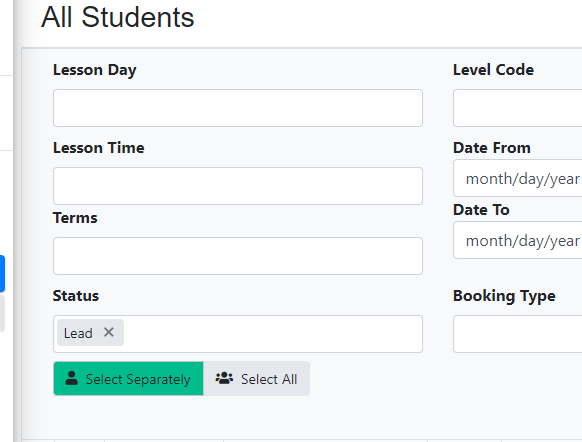
You may wish to order leads by date created by clicking on the date created column to find the most recently added leads.
How to update the fields in the enquiry form
You can update your enqiry form fields including remove fields, change the mandatory requirements and change the wording of fields using your accounts field settings.
The field settings feature is found in settings under the general tab.
Was this article helpful?
That’s Great!
Thank you for your feedback
Sorry! We couldn't be helpful
Thank you for your feedback
Feedback sent
We appreciate your effort and will try to fix the article